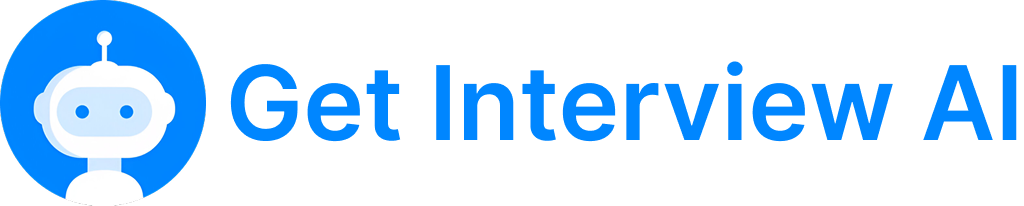Installation Guide for Desktop Tools (Mac & Windows)
Want to unlock our invisible AI Coding Assistant for live interviews? Here’s how:
Quick Start Guide
Download the Get Interview AI App
Grab the installer from our official website.
Install the App
Drag the downloaded app into your Applications folder.
Create an Account
Register or sign in at getinterviewai.com, and complete your subscription.
Launch and Log In
Open the app and sign in using your account credentials.
Set Your Preferences
Choose your preferred programming languages (e.g., Python, Java, JavaScript) in the settings either on the website or inside the app.
You’re All Set!
You’re ready to start practicing your technical interviews.
How to Use
Basic Checks
Ensure that Get Interview AI runs properly on your device before subscribing.
Quick Verification Steps
Download the Free App
Get the latest version of the app from our website
Share Your Screen on Google Meet
Start a Google Meet call and share your entire screen.
Check App Visibility
If the app is visible during screen sharing, it means it's not compatible with your system.
Note
The assistant is completely invisible on screen-sharing tools your interviewer won’t see a thing.